Editing your Google Reviews isn’t just about making a change; it’s about ensuring your online footprint reflects your most current and accurate experiences. Whether you’re a seasoned reviewer or new to the game, knowing how to edit your Google reviews is an invaluable skill in the digital age. In this article, we’ll dive into the easy steps to edit Google reviews, explore some essential tips, and answer your most burning questions about managing your online reputation through Google reviews.
Step-by-Step Guide: Editing Your Google Reviews
Before delving into the step-by-step guide for editing your Google reviews, it’s essential to ensure that your online feedback accurately reflects your current sentiments and experiences. Below are the detailed steps to navigate through the process seamlessly:
Sign in to Your Google Account
Before you embark on the journey of editing your Google reviews, it’s essential to ensure that you’re signed in to your Google account. This step serves as the gateway to accessing all your Google-related activities, including your valuable reviews. Without signing in, you won’t be able to make any changes to your reviews.
- Access your preferred web browser on your computer or mobile device.
- Navigate to the Google homepage or directly to the Google sign-in page.
- Enter your Google account credentials, including your email address and password.
- If you’re using a shared or public device, consider enabling two-factor authentication for added security.
- Once successfully signed in, you’ll have access to various Google services, including Google Maps where your reviews are stored.
Navigate to Google Maps
With your Google account successfully accessed, the next step is to navigate to Google Maps. This platform serves as the central hub for all the reviews you’ve contributed to various places and businesses. Whether you’re using Google Maps on a desktop browser or a mobile app, the process remains relatively straightforward.
- Open a new tab or window in your web browser, or launch the Google Maps app on your mobile device.
- If using a web browser, type “Google Maps” into the address bar or search engine to access the platform. For mobile devices, locate and tap on the Google Maps app icon.
- Once on the Google Maps homepage or app interface, ensure that you’re still signed in to your Google account. If not, follow the prompts to sign in using the same credentials as before.
- Upon signing in, you’ll be greeted with the familiar Google Maps interface, displaying maps, locations, and other relevant information.
Find Your Reviews
Now that you’re on the Google Maps platform, it’s time to locate your reviews. Google Maps conveniently organizes your contributions, including reviews, photos, and other feedback, under the “Your contributions” section. This makes it easier for you to manage and update your existing reviews.
- Look for the menu icon, typically represented by three horizontal lines or a “hamburger” icon, located in the top left corner of the screen. Click or tap on this icon to reveal a dropdown menu.
- In the dropdown menu, locate and select the option labeled “Your contributions.” This action will direct you to a dedicated page or section where all your contributions are stored.
- Within the “Your contributions” section, navigate to the tab specifically labeled “Reviews.” This tab contains a comprehensive list of all the reviews you’ve written for various places and businesses.
- Depending on the number of reviews you’ve contributed, you may need to scroll through the list to find the review you wish to edit. Alternatively, you can use the search or filter options provided to narrow down the list based on specific criteria.
Select the Review to Edit
With the reviews section accessed, the next step is to identify and select the specific review you intend to edit. Each review represents your voice and opinion, and it’s essential to ensure that they accurately reflect your experiences and sentiments. Whether you’re updating information, correcting inaccuracies, or revising your overall assessment, this step allows you to maintain the integrity of your reviews.
- Take your time to review the list of reviews displayed on the screen. Depending on your activity level and the number of reviews you’ve written, this list may vary in length.
- Scan through the reviews and look for the one you wish to edit. You can identify reviews based on the name of the place or business, the date of submission, or any specific details mentioned in the review itself.
- Once you’ve located the review you want to edit, click or tap on it to open it for further review and modification. This action will typically display the full details of the review, including the star rating, written comments, and any accompanying photos.
Edit Away
With the selected review open for editing, it’s time to make the necessary changes. Whether you’re refining the star rating, updating the written commentary, or adding additional information, this step allows you to ensure that your review accurately reflects your current thoughts and experiences. Take advantage of the editing tools and options provided by Google Maps to fine-tune your review to perfection.
- Look for the editing options or tools provided within the review interface. These may include buttons or icons for editing specific elements of the review, such as the star rating, text comments, or uploaded photos.
- If you’re updating the star rating, simply click or tap on the appropriate number of stars to adjust your overall rating. Keep in mind that your updated rating will be reflected immediately upon saving your changes.
- For written comments, click or tap on the text box containing your original review to activate the editing mode. You can then make revisions, additions, or deletions as needed. Take your time to craft your updated commentary, ensuring clarity, accuracy, and relevance.
- If you’ve uploaded photos as part of your review, you may also have the option to edit or remove them as necessary. Follow the prompts or instructions provided to make any desired changes to your photo attachments.
Save Your Changes
After making the necessary edits to your review, it’s crucial to save your changes to ensure that they’re applied successfully. Saving your updated review not only preserves your modifications but also ensures that your revised thoughts and opinions are accurately reflected on Google Maps for other users to benefit from. Take a moment to review your changes before finalizing them to ensure completeness and accuracy.
- Once you’re satisfied with the edits you’ve made to your review, locate the “Save” or “Update” button within the review interface. This button is typically located at the bottom or the top-right corner of the screen.
- Click or tap on the “Save” or “Update” button to apply your changes. Depending on your device and internet connection speed, the saving process may take a few moments to complete.
- Upon successful saving, you may receive a confirmation message or notification indicating that your changes have been saved successfully. You can then close the review interface and return to browsing or navigating Google Maps as desired.
- Congratulations! You’ve successfully edited your Google review, ensuring that it remains accurate, informative, and helpful to others who rely on reviews to make informed decisions. Your contributions play a valuable role in enhancing the overall user experience on Google Maps and promoting transparency and accountability in the business community. Thank you for taking the time to update and improve your reviews!
Why Edit Google Reviews?

Google Reviews serve as a crucial avenue for consumers to share their experiences with businesses, influencing others’ decisions and shaping the reputation of establishments. However, as experiences evolve and opinions change, it becomes necessary to update or amend these reviews. Here’s a detailed look at why editing Google Reviews is essential:
Updating Experiences
Businesses are dynamic entities, constantly evolving their offerings, services, and customer experiences. As a consumer, your interactions with these businesses may also evolve over time. Editing your Google Reviews allows you to keep them reflective of your latest experiences. By providing updated information, you assist other potential customers in making informed decisions based on the current state of the business.
| Original Review | Edited Review |
| “Had a decent experience last year, but heard they’ve made significant improvements recently.” | “Initially had a decent experience last year, but after recent improvements, the service has greatly improved, highly recommend.” |
Correcting Mistakes
In the fast-paced digital world, it’s easy to make typographical errors or unintentional mistakes in your original review. Editing provides an opportunity to rectify these slip-ups, ensuring that your review accurately reflects your intended message. Whether it’s fixing a misspelled word, adjusting factual inaccuracies, or clarifying ambiguous statements, editing empowers you to present a more polished and credible review.
| Original Review | Edited Review |
| “The food was good, but the stuff was rude.” | “The food was good, but the staff was rude.” |
| “Their opening hours are 9am-5pm.” | “Their opening hours are 9am-6pm.” |
Changing Opinions
Human perspectives are inherently subject to change. You may revisit a business and have a completely different experience, leading to a shift in your opinion. Whether it’s due to improvements in service quality, changes in management, or personal preferences, editing allows you to update your review to align with your current stance. This ensures that your feedback remains relevant and meaningful to both the business and potential customers.
| Original Review | Edited Review |
| “Terrible service, wouldn’t recommend.” | “Previously had a negative experience, but recent improvements in service have changed my opinion, now recommend.” |
| “Great place, but the cleanliness could be better.” | “Initially thought it was a great place, but upon revisiting, cleanliness has improved significantly, highly recommend.” |
Organizing Your Review Editing Process
A structured approach is key to ensuring your content is informative, relevant, and respectful. Here’s a detailed guide on how to organize your review editing process efficiently:
| Aspect | Description | Action | Example |
| Clarity | Ensure your review is clear and concise to convey your message effectively. | Trim unnecessary details and focus on the key aspects of your experience. | Instead of a lengthy narrative, provide a brief overview highlighting the main points. |
| Specificity | Include specific details about your experience to offer valuable insights. | Mention relevant facts such as dates, specific services, or interactions. | Instead of a general statement like “great service,” specify what aspect of the service impressed you. |
| Tone | Maintain a respectful and honest tone, regardless of the nature of your experience. | Avoid using aggressive language or making personal attacks. | Instead of expressing frustration, focus on constructive criticism and suggestions for improvement. |
| Relevance | Update your review to reflect recent experiences accurately. | Regularly revisit and revise your reviews to ensure they remain current. | If there have been significant changes in the business or your experiences, update your review accordingly. |
Benefits of Regularly Updating Your Google Reviews
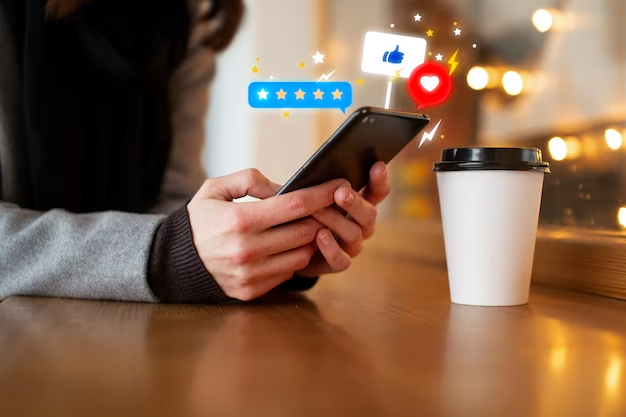
Regularly updating your Google reviews offers numerous advantages:
Accuracy and Reliability
Ensuring that your Google reviews are up-to-date is essential for maintaining their accuracy and reliability. When your reviews accurately reflect your experiences, they provide trustworthy information to other consumers. This accuracy builds trust and credibility, making your reviews more influential in guiding potential customers’ decisions.
- Accurate Feedback: Helps other consumers make informed decisions based on reliable information
- Trustworthiness: Builds trust and credibility for your reviews among potential customers
- Influential: Increases the impact of your reviews in guiding purchasing decisions
Informed Decisions
Sharing timely updates through your Google reviews helps fellow consumers make informed decisions. By providing the latest information about your experiences with a product, service, or establishment, you empower others to make well-informed choices that align with their needs and preferences.
- Timely Updates: Offer the latest insights to aid consumers in making informed choices.
- Empowering Others: Enable fellow consumers to align their decisions with their preferences and requirements.
Reflects Latest Experiences
Regularly updating your Google reviews allows you to reflect your evolving opinions and experiences accurately. As your experiences with a particular product or service change over time, updating your reviews ensures that your feedback remains relevant and valuable to both consumers and businesses alike.
- Relevance: Keeps your feedback pertinent by reflecting your current experiences
- Value: Ensures that your reviews continue to provide valuable insights over time
- Adaptability: Allows your feedback to evolve with changing circumstances and experiences
Conclusion
Mastering the art of editing Google reviews enhances your online presence and contributes to the vast community of online reviewers. It’s not just about making a correction; it’s about ensuring your voice and experiences are accurately represented in the digital world. By following this guide, you’ll be well on your way to becoming a pro at editing your Google reviews, thereby helping others make better-informed decisions. Remember, your review matters, so keep it updated, honest, and helpful!
FAQ
A: Yes, you can delete a Google review. Simply find the review in your contributions on Google Maps, click the three dots, and select ‘Delete.’
A: Edited Google reviews typically appear immediately. However, if there’s an issue, it could take a few days.
A: No, there’s no limit. Feel free to edit your Google reviews as often as necessary.
A: Businesses cannot edit your reviews. They can, however, request Google to remove a review if it violates Google’s policies.
A: No, businesses are not notified when you edit a review. They can see the updated review but won’t be alerted to the change.